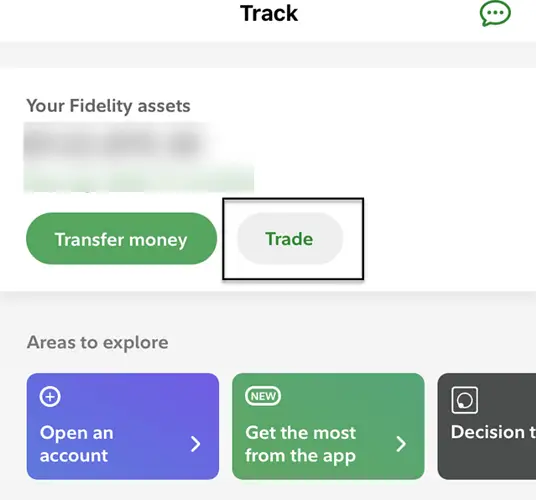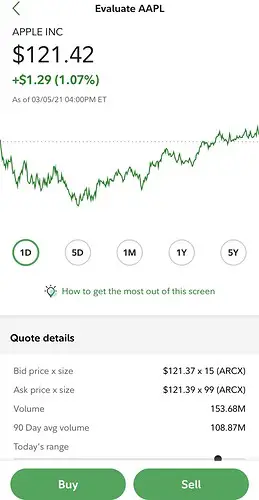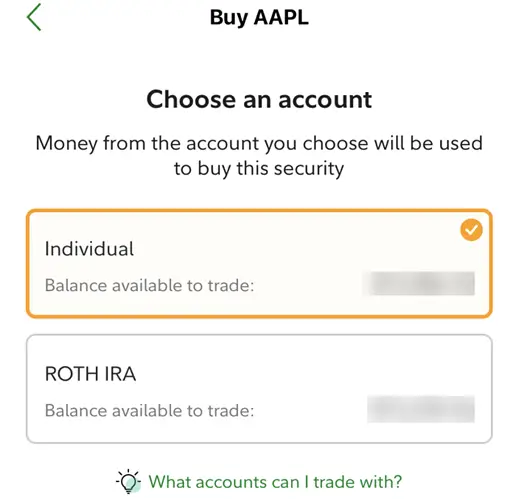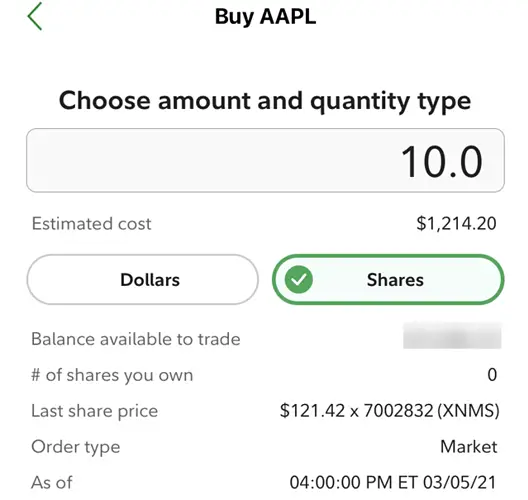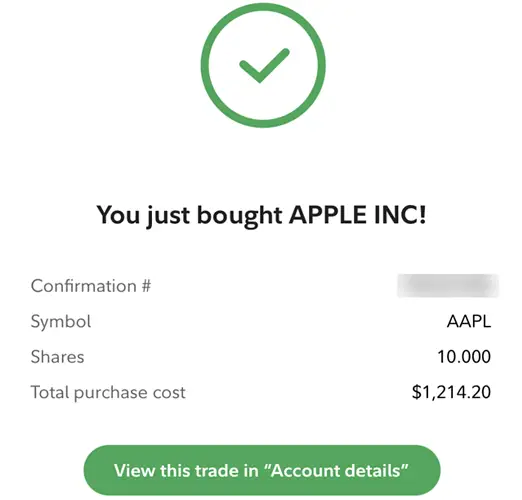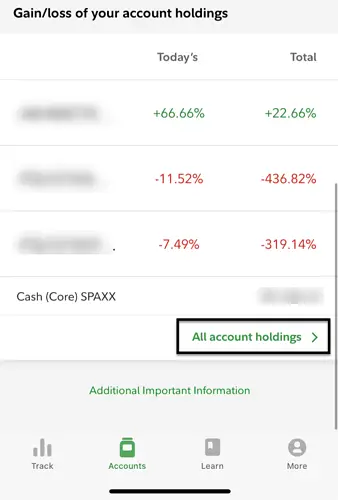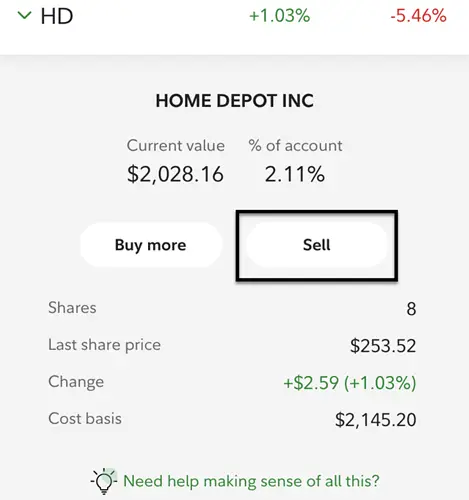Here is a complete beginner guide on buying and selling shares of your favorite publicly traded company on the Fidelity Spire app.
Set up your account
If you have have a Fidelity brokerage account, it should take less than a few minutes to get started with the Spire app.
- Download the Fidelity Spire app. Click here if you have an iOS else click here if you have an Android device.
- Open the Fidelity Spire app.
- Tap on Log in.
- Enter your account credentials. This should be the same username and password of your Fidelity account.
You should see this page upon logging in.
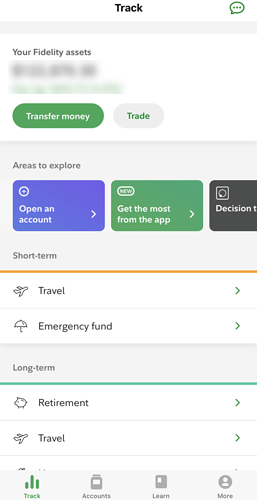
How to buy a stock
To buy a stock on the Fidelity Spire app:
-
Tap on Trade.
-
In the search bar, type in a stock, ETF, or mutual fund you want to buy.
-
On the stock’s evaluation page, select Buy.
-
Choose an account and tap Next.
-
Enter the amount of shares that you wish to buy.
-
Tap on Review. Go over your trade once more time before executing it.
-
Once ready, tap Place trade.
How to sell a stock
To sell one of your existing positions on the Fidelity Spire app:
-
Tap on Accounts.
-
Select your Fidelity account (if you have more than one).
-
Scroll to the bottom of the page and tap on All account holdings.
-
Select a stock from your portfolio.
-
Tap Sell.
-
Enter the amount of shares you wish to sell.
-
Tap Review > Preview trade > Place trade.
As of writing this, you can only buy and sell stocks. Options trading is currently not available on the Fidelity Spire app.
1 post – 1 participant