Recently, several users, including myself, have been experiencing significant difficulties with the Face ID login feature on the Fidelity iPhone app.
The Face ID setup fails to save, and users must repeatedly enter their login credentials when using the Fidelity mobile app.
Thankfully, there is a workaround to this issue.
Step 1: Relaunch and Re-Login
Launch the Fidelity app and log back in using your username and password.
Step 2: Access General Settings
Navigate to your profile in the upper right corner of the app interface. Tap on General settings > Face ID.
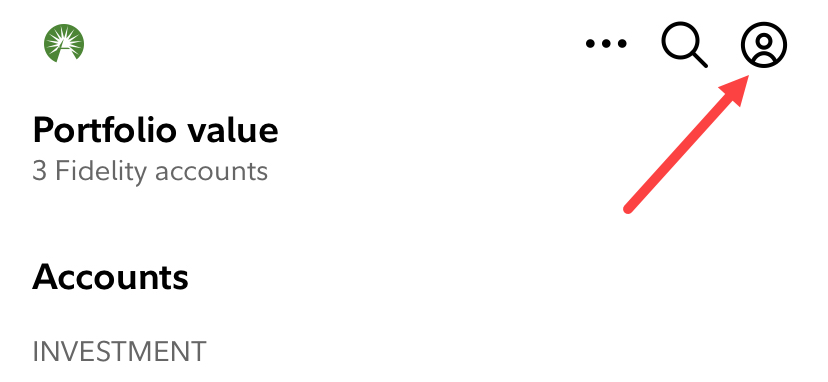
Step 3: Toggle Face ID Settings
Toggle off the Face ID option and then logout out of the Fidelity app.
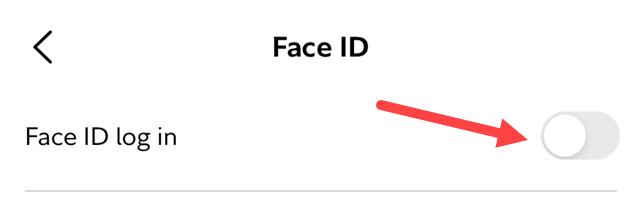
Step 4: Log Back In
Close the Fidelity app then re-open it. This time, it will ask you to enter your Fidelity username and password.
Step 5: Enable Face ID
Tap on the profile icon in the upper right corner of the app > General settings > Face ID. Tap on the toggle switch to enable Face ID for your Fidelity app.
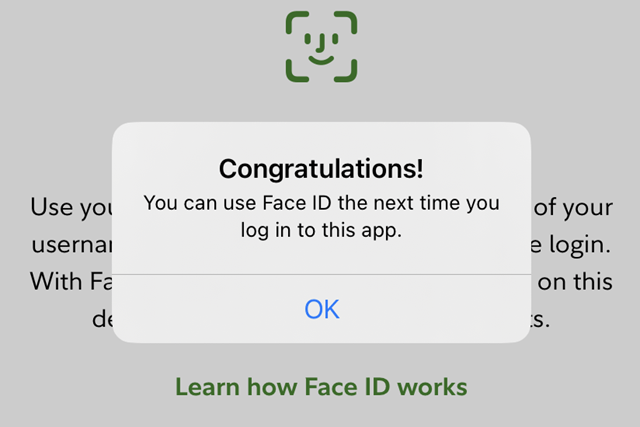
You’ll receive a notice that says, “Congratulations! You can use Face ID the next time you log in to this app.”
That’s all you have to do.
