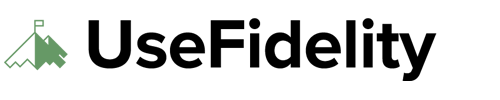Are you facing trouble with Fidelity’s “Remember this device” feature not working despite enabling two-factor authentication (2FA)?
Even after selecting “Don’t ask me again on this device,” the feature doesn’t work as expected. I was prompted for 2FA each time I logged in to my Fidelity account. I have to open the Fidelity app and tap on the push notification.
Troubleshooting Steps:
Here’s a comprehensive guide to fixing the 2FA “remember this device” problem during your time on Fidelity’s website.
1. Clear Browser Cache and Cookies
The “Remember this device” feature often relies on browser settings. Start by clearing your browser’s cache and cookies to eliminate any corrupt or outdated files causing interference.
If you don’t know where to start, check out this dedicated tutorial for each browser.

2. Disable Ad Blocker
Certain ad blockers might interfere with Fidelity’s device recognition settings. Try disabling your ad blocker specifically for the Fidelity website to check if this resolves the issue.
3. Use Alternative Browser
Test the “Remember this device” feature on a different browser. So far, the usual suspect is Google Chrome browser. Give Firefox, Safari, or even Microsoft Edge a try to see if that fixes the Fidelity 2FA problem.
Final Words
Following the steps above should resolve the inconvenience of repeated two-factor authentication prompts when logging in to your Fidelity account.
Be sure to check your browser settings, clear cache/cookies, and potentially turn off extensions or ad blockers.