Active Trader Pro from Fidelity is a powerhouse tool for all your trading needs. It provides a dedicated platform to trade stocks, options, and index funds.
Given how ATP has not seen any major upgrades over the past year, it’s not uncommon to encounter issues. Your Active Trader Pro may freeze, crash, and generally stop working.
We’ve also seen lots of Fidelity customers complain about the platform not working on the Mac, Apple M1 Pro, and Intel.
Check out the following fixes to get your Active Trader Pro back to running.
1. Restart Your Mac
Sometimes, our Macs just need a breather. A simple restart might be all it takes to iron out any kinks. Head to the Apple menu in the top-left corner and hit “Restart.”
Then, launch the Active Trader Pro app on your Mac. If you’re lucky enough, it should be up and running.
2. Re-Install Active Trader Pro
If you continue having trouble opening and using Active Trader Pro, it’s time to uninstall it.
Your copy of ATP may be having internal issues, outdated, or part of the app is not supported by your latest macOS.
In any case, it’s better to uninstall Active Trader Pro to wipe out any lingering issues.
Part 1: Delete your Active Trader Pro folder
- Click on the Finder option on your Mac’s menu.
- Select Go > Go to Folder.
- Type in: ~/library/
- Hit Enter to locate the Library folder.
- Look for the ApplicationSupport folder and click on it.
- Now look for your ActiveTraderPro folder and delete it by dragging the folder to the Trash Can.
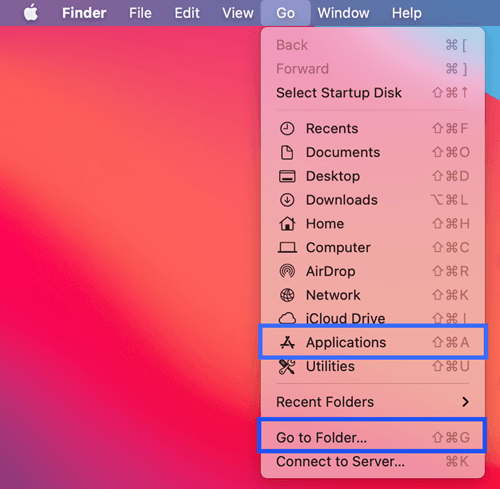
Part 2: Uninstall ATP
Once the ATP folder has been deleted, you need to uninstall the ATP app altogether.
- Click on Finder > Applications.
- Find Active Trader Pro and drag it to the Trash Can.
- Find the ATP icon on your dock and also move it to the Trash Can.
- Open the Trash Can and select Empty Trash.
- Restart your Mac.
All that is left is download a new copy of Active Trader Pro and install it on your Mac. You can find the latest version of ATP on its website.
Generally, a complete reinstall will fix most issues with ATP, especially when the software is giving you a notice that says, “You are currently running an unsupported version of Active Trader Pro.”
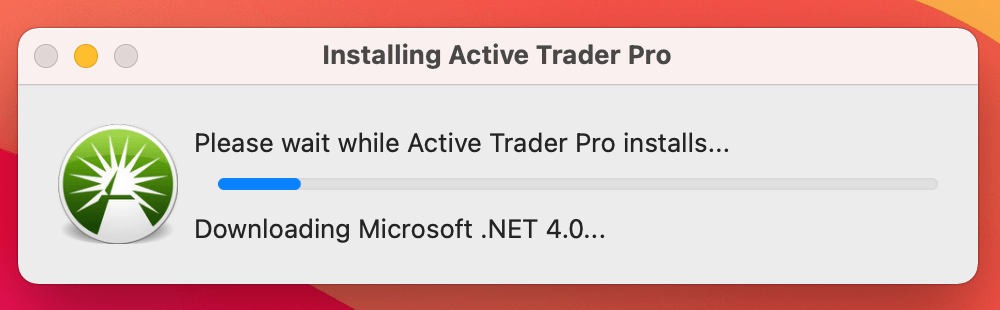
3. Grant Full Disk Access
If ATP fails to install on your Mac, you may have to grant full disk access to it.
- Open the Apple menu on your Mac.
- Click on System Settings > Privacy & Security.
- Click the Add button and choose Active Trader Pro.
- Open Active Trader Pro again and complete the installation.
So there you have it! These steps should help you get Active Trader Pro back on track. If all else fails, don’t hesitate to get in touch with Fidelity’s support.
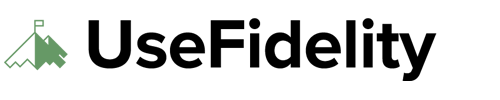
Spend two hours with Fidelity ATP support without any luck to install the ATP software. After entering system password to allow outside software to install on MacOs, as soon as it begins to install, it crashes the install and says “Installation failed”. MacOs Ventura 13.3.1. Uninstalled security software, and also granted permission to install applications from outside Appstore in a security setting. Nothing works.
The problem with the installer is it fails to download DotNet 4.6.2. You can see this in the install log file on macOS here: ~/Library/Application\ Support/Active\ Trader\ Pro/Bottles/ActiveTraderPro64/drive_c/atp_install_progress.txt
An error occured downloading Microsoft .NET 4.6.2!
The correct download link is https://go.microsoft.com/fwlink/?linkid=2099468
They need to modify their installer to pull the correct link. Also they need to spellcheck occurred in their error log. It has two r’s ¯\_(ツ)_/¯
Here is a fix for installing ActiveTrader Pro on macOS https://mcoliver.substack.com/p/please-let-me-trade