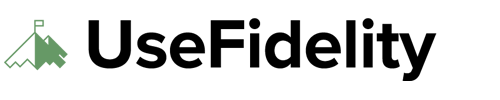Are you facing the issue of your Fidelity NetBenefits 401k not showing up in the Fidelity Full View? Don’t worry; here’s a step-by-step guide to resolve this and have all your financial information in one place.
Sometimes, specific accounts like the NetBenefits 401k might not automatically show up.
Enrolling Your NetBenefits 401k to Fidelity Full View
Step 1: Log in to your Fidelity NetBenefits account. Once logged in, navigate to the Accounts & Benefits section.
Step 2: Under Other Resources, find the option that says See all your accounts in Full View. Click on this to proceed.
Step 3: During the enrollment process, you’ll need to search for Fidelity as the institution where your 401k is held.
Step 4: When prompted, provide your Fidelity NetBenefits credentials (username and password) to link the 401k account to Full View.
There might be a registration process where you’ll need to accept terms of use. This is standard for adding accounts to Full View.
Return to the Full View homepage once you’ve completed the enrollment steps. Here, you’ll find the account information for all the accounts you’ve successfully added to the service, including your NetBenefits 401(k).